How did I end up with inventory? I don't keep an inventory.
The most common cause for this is returned items. When a family orders scrip then either returns or cancels the order, you are left with inventory. When the family returned or canceled the scrip, you went back to its original order and deleted or zeroed that item, or you entered a negative amount on a new order for the family. This is the correct way to handle the situation. Since the family returned the item you actually have "stock". The next time you enter an order for that scrip, SCRIP 2000 will automatically use the stock item first and will appear in the ISQ field.
A family has decided they don't want a certificate. When they return it, what do I do to correct their order?
The easiest way to correct the order is to look it up and zero out or delete that line item. If you want to keep a record of the transactions, create a new order for the family. Then enter a negative amount for the quantity of scrip sold. This creates a credit.
Note: If you have already created a Purchase Order that includes this order, the scrip will show as "in Stock".
I just phoned in the order to the supplier and they no longer carry a certain Scrip. Now my Purchase Order and family orders are wrong.
Click on the padlock to unlock the Purchase Order. Edit the Purchase Order to reflect the unavailable scrip. Then edit each affected family’s order. Click on the padlock to unlock the order. You can delete the line item or enter negative quantities for each family to create a credit. Once everything is straight, mark the scrip as inactive.
I just phoned in the order to my supplier and a scrip percentage has changed from 8% to 9%. What do I do to fix my PO and family orders? What do I do about the Scrip Setup?
First correct the percentage in Scrip Setup. Now look up each order with the wrong percentage. Unlock the order and click on the line item that is affected. Press the F5 key on your keyboard. This causes SCRIP 2000 to recalculate that line with the current profit settings. Do the same for the Purchase Order.
Why do I have other order dates on my Pickup Order Report when I only wanted today's which is my latest order date?
The Pickup Order Report remembers which Purchase Orders have been printed. If you just want a particular date, you can enter it in the date ranges. If you’ve just discovered the report and need to clear the old reports, preview the reports for all the old purchases. You can do this by selecting a date range to include all the historical or old data. When you close the report preview, SCRIP 2000 will ask if you want to mark the reports as printed. Select "Yes".
How do I create an inventory?
Open the Scrip Setup form. Search for the scrip you will be carrying in inventory. Unlock the scrip to set the minimum stock you wish to keep on hand. Do this for each scrip you wish to keep in inventory. When you create a Purchase Order, SCRIP 2000 will automatically add to your purchase quantity to keep that amount on hand. When you receive a shipment, print a Purchase Stocking Report. This report tells you which scrips were ordered to create or replenish stock.
You may also temporarily increase your stock by manually adding items to your purchase order. You may want to do this if you anticipate an increased need for a scrip and want to have extra on hand. SCRIP 2000 will fill orders from this extra amount until your inventory returns to its normal level.
My PO doesn't match what my families have ordered?
Part of the order may have been filled from stock. You can accidentally create stock on hand by allowing families to return unused scrip. You can tell if orders were filled from stock by looking at the ISQ column on the orders in question. The ISQ is In Stock Quantity and means that part of the order was filled from stock.
How do I make a shortcut for SCRIP 2000?
How do I delete an individual line from a family order?
Click on the line that needs to be removed. Click the
![]() button on the tool bar or the delete key on your keyboard.
button on the tool bar or the delete key on your keyboard.
I don't have the Data Converter in my Toolbox?
Your screen may be too small to show all of the toolbars. In the upper right corner of the Toolbox Window, click the center button. The whole tool bar should be visible now. If you still don't see the converter, click and hold on the left end of the toolbar. Drag it to the center of the screen.
I cannot seem to get the labels to print on a full page. The bottom three labels are left blank I'm using Avery Laser 5160.
With the labels previewed on the screen, go to File and Page Setup. There must be at least 10 inches between the top and bottom margins. On an eleven-inch page, top and bottom margins must be .5 inches or less. Note changing the top and left margins will affect label placement. Some printers can not print a full 10 inches. In this case you may be able to cheat by setting the paper type to legal.
How do I delete a family that was accidentally entered twice into the database?
Be very careful with this one. There is no way to undo a deleted family. When a family is deleted all accounting information for that family is also deleted. It is usually better to mark the extra family as inactive. If you must delete the family, find them in the database. Click the padlock to unlock the record. Click the big red X in the lower left corner of the Family Setup window.
How can I delete vendors that no longer participate or have been entered for a denomination that they (or we) on longer carry?
Be careful deleting vendors. There is no way to undo a deleted vendor. When you delete a vendor, all historical data for that vendor will also be deleted, including scrip sales. It is usually better to mark the vendor inactive. When you create a new database at the beginning of the next sales cycle, inactive items may be left out of the items brought over to the new database. If you must delete the vendor, find the vendor in the database; click the padlock to unlock the record. Click the big red X in the lower left corner of the Vendor Setup window.
We have families who purchase scrip with a credit card. How do we pass the cost of using the credit card on to the family?
Set up two vendors. Example: Chain Store and Chain Store Credit Card. Separate scrips will need to be entered for each vendor. Where you can "pass" on the credit card fee is by using the Management Fee field. Enter a percentage that you want to charge your families into the Management Fee field. This will deduct from the profit that the family receives.
I cannot backup my database. It says the database is too big to fit on the floppy disk I am using.
The backup facility provided with Scrip 2000 cannot split a backup between multiple disks. If you get this warning, it is time to start using a higher capacity backup disk. The best solution is to use a backup system like a ZIP Disk and drive, or a tape backup. Many new computers come with a Zip drive built in. If your computer does not have a backup drive, we strongly recommend having one installed.
What If Profit Was Set Wrong?
If orders are entered while scrip profit settings are wrong, this procedure must be followed. This can occur when the scrip warehouse changes profit margins without informing you.
| 1. Correct the scrip percentage settings. | |
| A. Open the Scrip Setup window. B. Find the scrip that needs to be changed. C. Click on the blue padlock to allow editing. D. Make the changes and close the Scrip Setup window. |
|
| 2. Go to Orders, and search for the
affected order. 3. Click on the blue padlock to allow editing. 4. Select the affected item by clicking on it. 5. Press the F5 key on the keyboard. This causes SCRIP 2000 to recalculate the line. 6. Re-post the order. 7. Repeat steps 2-5 for each affected order. |
|
What If Threshold Was Set Wrong?
If scrip orders are entered while threshold setting is wrong, they must be re-entered. SCRIP 2000 does not change orders that have been entered when threshold settings are changed. We recommend printing the affected orders before deleting the incorrect orders. The only way to correct this is to delete the orders entered while the threshold settings were wrong. By deleting the order, all scrips will be placed in inventory. Then re-enter the data after correcting the threshold settings, thereby depleting the inventory that was just created.
What if Inventory is Wrong?
SCRIP 2000 has an Inventory Adjustment tool that corrects differences between your SCRIP 2000 inventory and shelved inventory. A data entry error can produce an accounting error. If you fail to find this error yourself, SCRIP 2000 can make an adjustment for you. (Warning--Differences will occur when a purchase order has been entered into SCRIP 2000, but the stock has not yet arrived. This is normal and the inventory adjustment tool should not be used in this case.) To use the Inventory Adjustment tool, click the Tools menu; then click Inventory Adjustment.
To enter an adjustment, follow these steps:
|
1. Move to a new entry by clicking the New button. 2. Select the scrip to correct from the list by name or number. 3. Enter the amount to correct the stock. To reduce stock, put a minus sign in front of the number. To increase stock, just put in the number. 4. Click OK or New if you need to make another adjustment. |
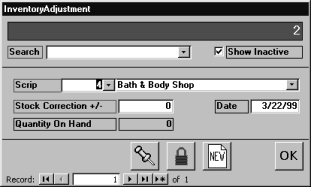 |
The stock adjustment is also used during the initial setup to enter beginning inventory. If you need to use the stock adjustment after the initial program setup, something has not been entered correctly. This is usually just a mistake. If you find that you are constantly adjusting your inventory downward, you may wish to review your inventory handling and security.
If the reason for an adjustment is later discovered, you
may delete the adjustment. For example, a misplaced item is found. Search for
the adjustment. Then click the
![]() button to delete the
record.
button to delete the
record.
Error Message: The profile 'Scrip 2000' that you specified in the command line does not exist in the Windows Registry.
This error message is generated when SCRIP 2000 is installed on a computer which has Microsoft Office 2000. The workaround is as follows:
|
1. Start > Find > Files or Folders Search
for the file msaccess.exe |
|
| a. Right click on msaccess.exe. b. left click on Rename. c. Type in the new name. d. Press the Enter key on your keyboard. |
|
|
3. Re-install SCRIP 2000 |
|
| a. Right click on msaccess.exe. b. left click on Rename. c. Type in the new name. d. Press the Enter key on your keyboard. |
|
We share the profit with our families 50/50 after they have accumulated a $100 in profit. How can this be set up?
The way you will have to set up the $100 requirement is to create a separate supplier, vendor, scrip for the $100. You could call all three $100 requirement for example. On the scrip setup, the supplier would be $100 requirement, vendor $100 requirement, denomination $100, profit $100, no management fee. Go to preferences and threshold and set threshold to 0%. Go to orders, enter -1 quantity of the $100 requirement scrip for each family. You will see a ($100.00) figure in the order total and profit reports. After entering an order for each family, you can go to preferences and set the appropriate threshold. As families generate profit, their -$100 profit will creep toward zero and finally succeed $0.
We need to enter in existing family profit that was not used from the previous profit cycle. How is that accomplished?
Create a separate supplier, vendor, scrip called something like "carried over profit". For the scrip setup, your denomination would be $0.01, profit would be 100%, no management fee. Make sure threshold is set to 0%. Enter an order for each family that has any profit that needs to be carried over. If a family has $12.53 profit, the order would be entered with a quantity of 1,253 and the dollar order would show as $12.53, as would the profit on a report.
When I try to view reports I get an error message about MSCAL.OCX
This is a conflict between 2 versions of a Microsoft AcviveX Control.
The OfficeXP version breaks all programs that use other versions.
Here are the instructions to prevent Office XP from
breaking Scrip 2000 and how to fix it once broken.
Office XP Fix